Meet Sherlock AI
Using GenAI and machine learning to transform investigations and discovery.

At the heart of DiscoveryPartner is Sherlock, an advanced suite of Generative AI and machine learning algorithms. These powerful technologies work synergistically to revolutionize how documents, transcripts, and text messages are found, analyzed, and reviewed.
By integrating artificial intelligence into these processes, Sherlock significantly reduces the time and effort required to find and analyze information, allowing legal professionals to concentrate on critical aspects such as judgment, strategic advice, and case strategy.
Here is a quick look at Sherlock AI in action, finding, analyzing and reviewing relevant documents across a 2.7 million document site in under five minutes.
As you can see in the video, Sherlock doesn’t merely assist; it can take the lead in critical tasks such as:
- Finding: Quickly and efficiently identify relevant documents, eliminating the need for complex keyword searches.
- Analyzing: Sherlock can quickly distill important information from documents, tailoring the analysis to meet your needs.
- Review: Read and classify documents, providing detailed rationales for each decision, in a fraction of time required for manual review.
As your AI-powered discovery partner, Sherlock dramatically reduces both time and the costs required for sophisticated document analysis and reporting. Meaningful results come in minutes, rather than days or weeks.
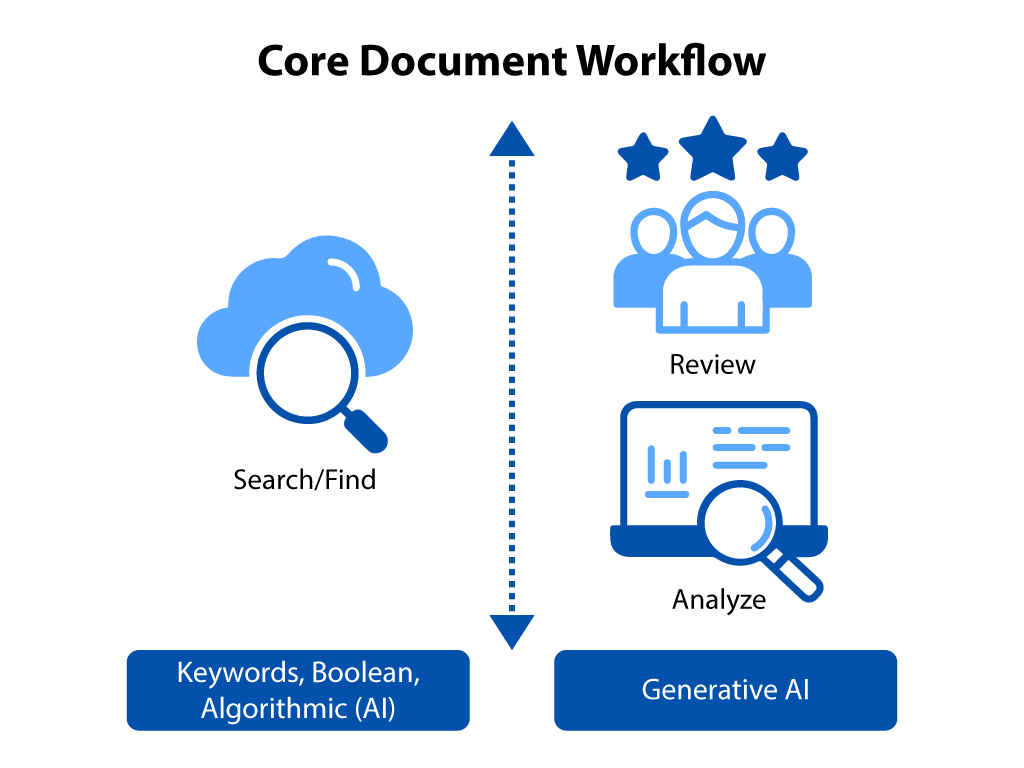
Dive into the unique machine learning and Generative AI capabilities at the heart of DiscoveryPartner. These cutting-edge technologies are redefining the landscape for ediscovery and investigations.
The more you explore DiscoveryPartner, the more you’ll appreciate its transformative impact on your discovery and investigation processes.
Using Sherlock to Find Relevant Documents
Document discovery begins by finding relevant documents. Since the dawn of the digital age, we’ve relied on keyword search as the best way to find relevant documents. The process works but it typically brings back too many irrelevant and too few relevant documents for your review. At our past company, we often saw reviews with a ten to one ratio of non-relevant documents.
Boolean search provided some help with the problem, allowing savvy users to create search statements with combinations of AND OR and NOT commands along with complicated proximity statements. In some cases they narrowed down result sets (increasing precision) but provided no guarantee that the searches found a decent percentage of relevant documents (often poor recall),
To paraphrase Winston Churchill, keyword search was the worst way to find relevant documents . . . until you considered the alternatives. There weren’t any good ones. Until now.
Algorithmic Search
We developed a new way to find relevant documents, one that relies on smart machine-learning algorithms. Our Sherlock algorithm can analyze and rank a million documents in 100 milliseconds, thousands of times faster than typical TAR algorithms. It can analyze ten million documents in a few hundred milliseconds and will scale to the hundreds of millions without need for parallel processing.
Sherlock eliminates the need to craft complex keyword searches. Instead, our smart machine-learning algorithm keys off your judgments, finding relevant documents faster, easier and at less cost than would otherwise be possible using keywords alone. You can send documents individually to Sherlock to find more. Or, let Sherlock analyze folders of documents to see if you missed others in the population.
Merlin is the first to offer algorithmic search as a new and faster way to find relevant documents. Here are several ways to put Sherlock to work.
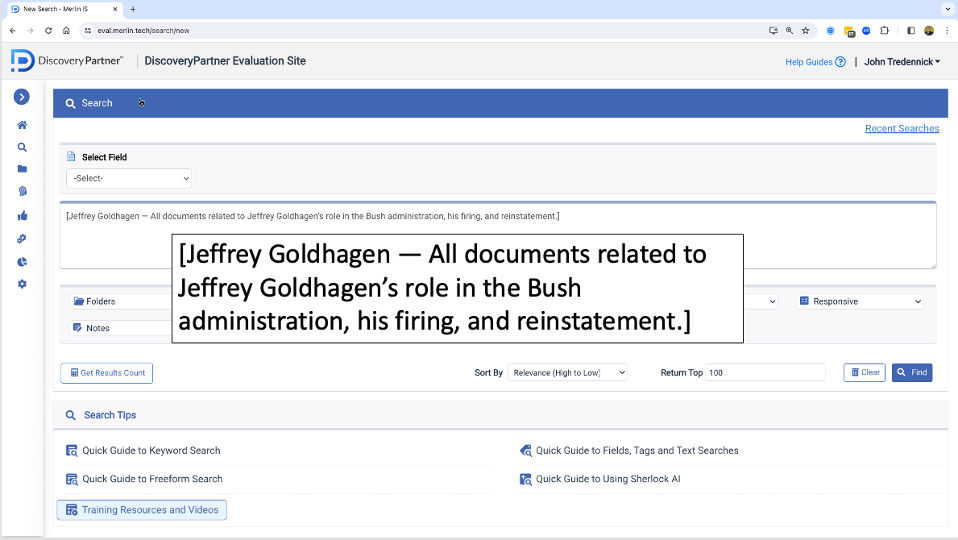
Send a Document to Sherlock
Find an interesting document through keyword search or otherwise and send it directly to Sherlock. In milliseconds, Sherlock will analyze your document, build a machine-learning module around it, review all the other documents on your site and return the next most likely relevant one for your review, along with key terms that it found important.
Simply click “Thumbs Up” and let Sherlock do the rest, quickly and effectively finding documents to advance your search, investigation, or review. Sherlock acts like a document magnet, finding and returning relevant documents in milliseconds.
Find a Relevant Document (manatee investigation)
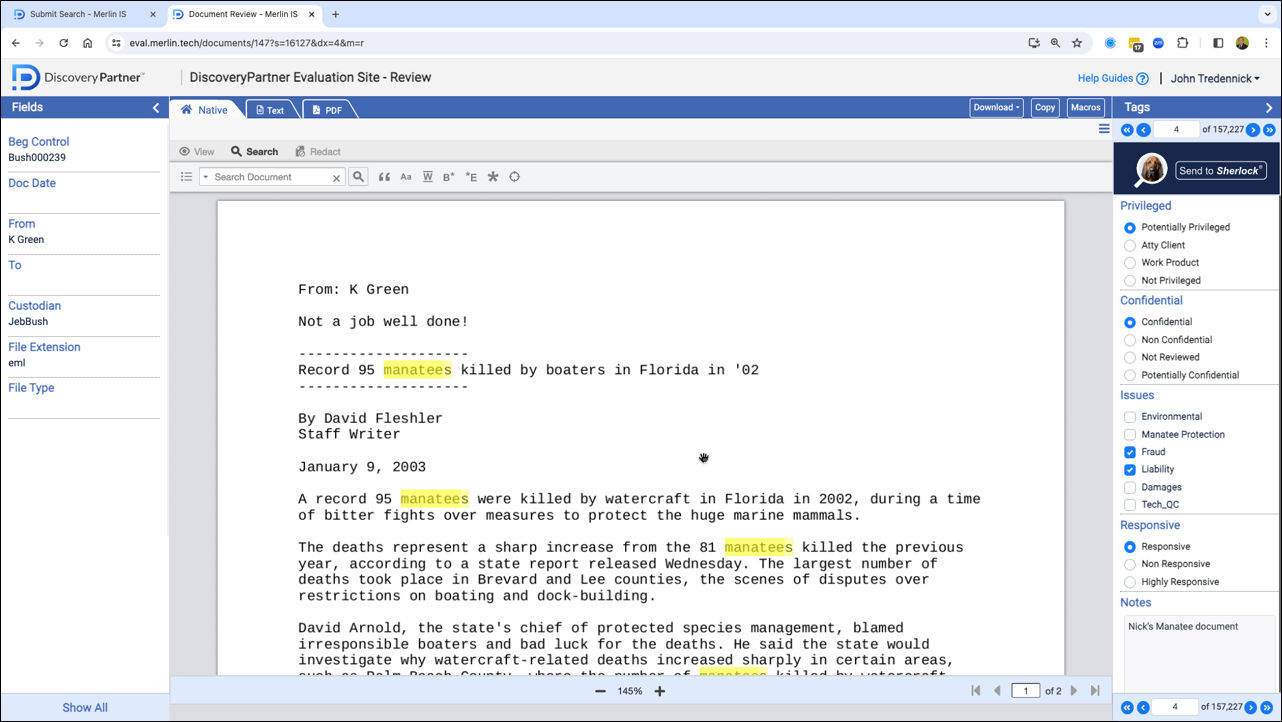
Start by finding a relevant document. In this case we are looking for documents in a Jeb Bush collection of about two million documents that talk about protecting manatees (and not about Manatee County Florida). This is clearly a relevant document.
Send the Document to Sherlock (name your session)
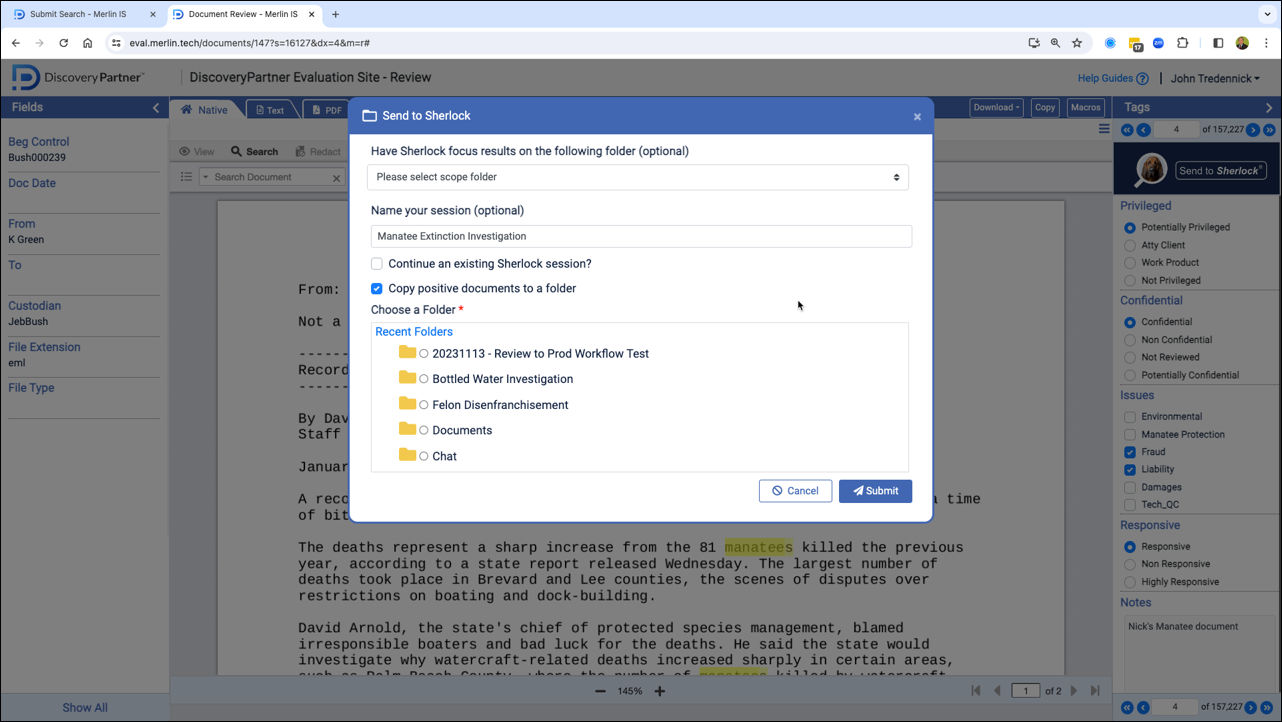
Section Content.Send the document to Sherlock. You can name your session and come back to it later (or have others join the session) and direct Sherlock to copy good documents into a folder. Or skip this step, which is optional.
Sherlock Brings Back a Relevant Document
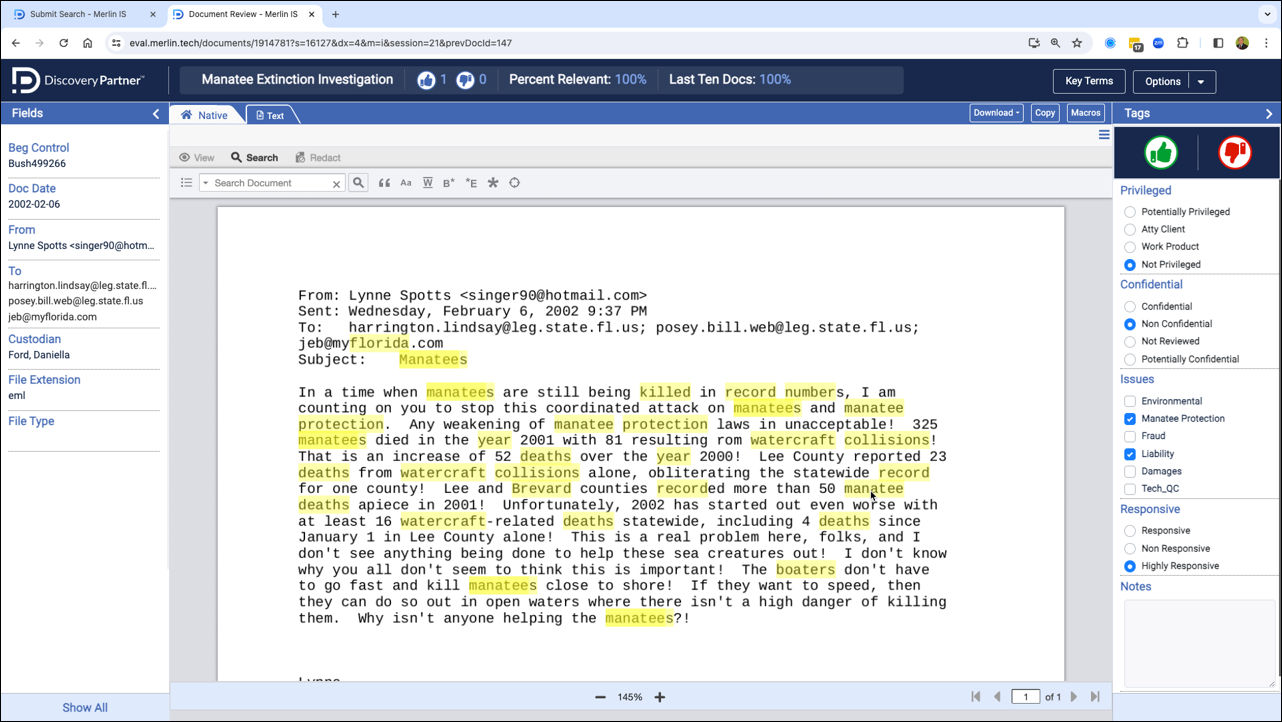
In milliseconds, Sherlock analyzes the document you sent, builds a sophisticated machine learning module around the key terms, analyzes and ranks your entire collection (2.7 million in this case) and brings back the next relevant document.
Key Terms Word Cloud
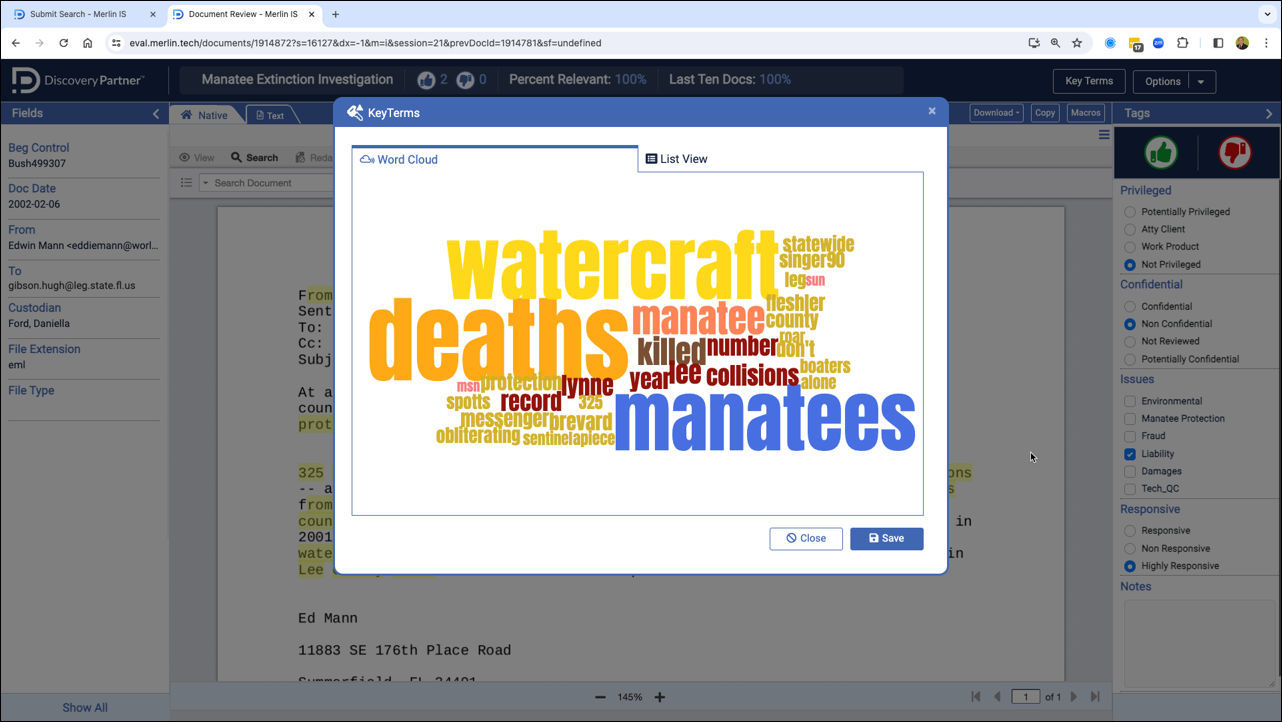
Click on Key Terms and Sherlock presents a word cloud listing the top key terms sized by importance. This is a dynamic report that is updated with each new document sent to Sherlock.
Key Terms List View
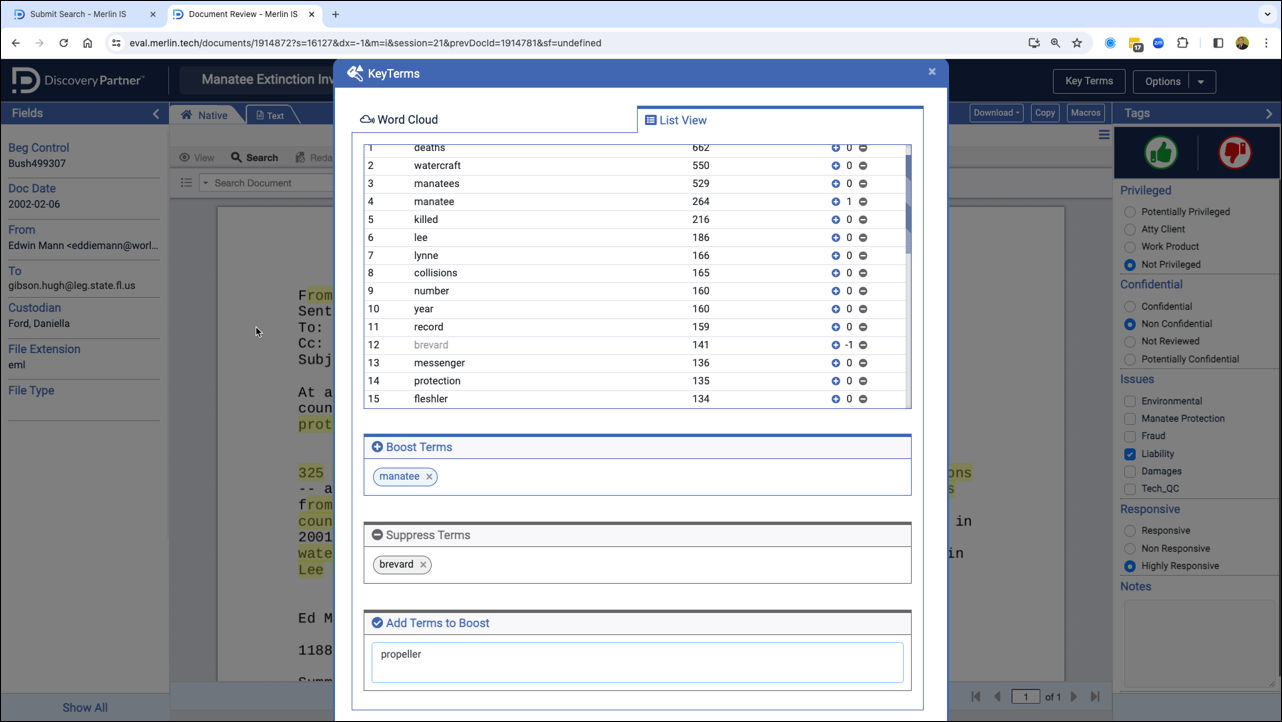
You can also view Key Terms as a scrollable list. Each term is ranked for importance to your topic. Boost terms you view as more important and suppress terms you view as less important. Or add terms that Sherlock might have missed. They will be re-ranked accordingly in the next round.
View Your Next Document
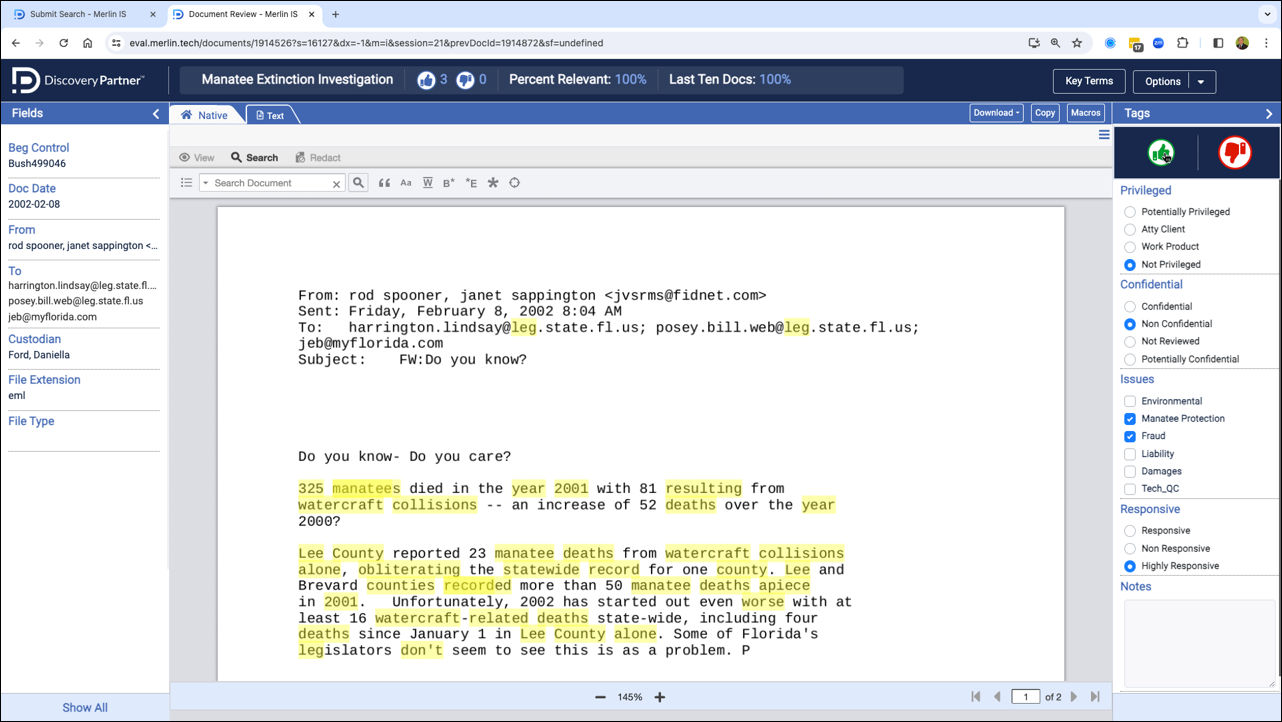
Give Sherlock a Thumbs Up (or a Thumbs Down) and it will rebuild its machine learning model from scratch, apply it to the document population and bring back the next most relevant document according to your new suggestions.
Send Multiple Documents to Sherlock
When your search returns a number of interesting documents, find more rapidly by sending them directly to Sherlock. Watch as Sherlock instantly brings back more relevant documents for your review.
As an alternative to search results, send a folder of documents to Sherlock and essentially ask Sherlock to find more that have similar content. Sherlock will build a model and use it to rank the rest of the population, bringing back more relevant documents for your consideration.
You can do this right from your search results. Select one or more results and send them directly to Sherlock. You can send a whole page of results to Sherlock as well.
Cluster Documents for Faster Review
Rather than review by individual document, ask Sherlock to present the next fifty documents by relevance and present them in individual clusters grouped by similarity of content. In milliseconds, Sherlock will identify and present the fifty most likely relevant documents for your review. Documents will be presented in dynamically created clusters complete with cluster titles (using relevant phrases), a cluster summary, to give you an idea of cluster contents, and one or more documents selected by similarity of content.
Review cluster documents individually or use our unique snippet view to quickly get an idea of each document’s comments. From there you can tag and view documents individually or tag them by cluster.
A typical reviewer can cover between fifty and sixty documents an hour using a traditional document by document approach. With Merlin’s unique cluster batching, you can review fifty documents in about ten minutes, knowing that Sherlock has presented and clustered highly relevant documents in groups by content.
Request the Next 50 Documents (Cluster Batching)
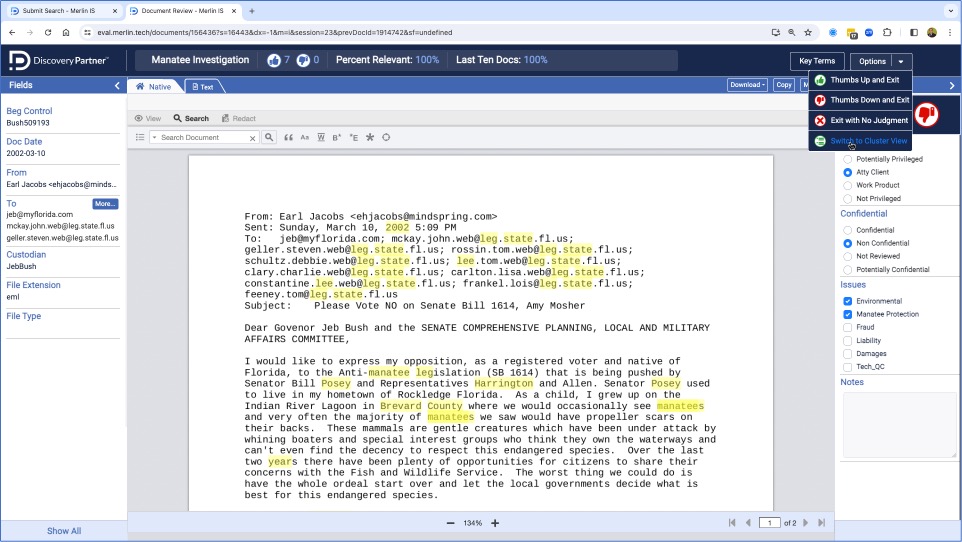
Rather than review doc by doc, ask Sherlock to send the next 50 most relevant documents but run a dynamic clustering algorithm on them to group them in relevant clusters of highly similar content.
Cluster View: A Practical Way to Review Documents
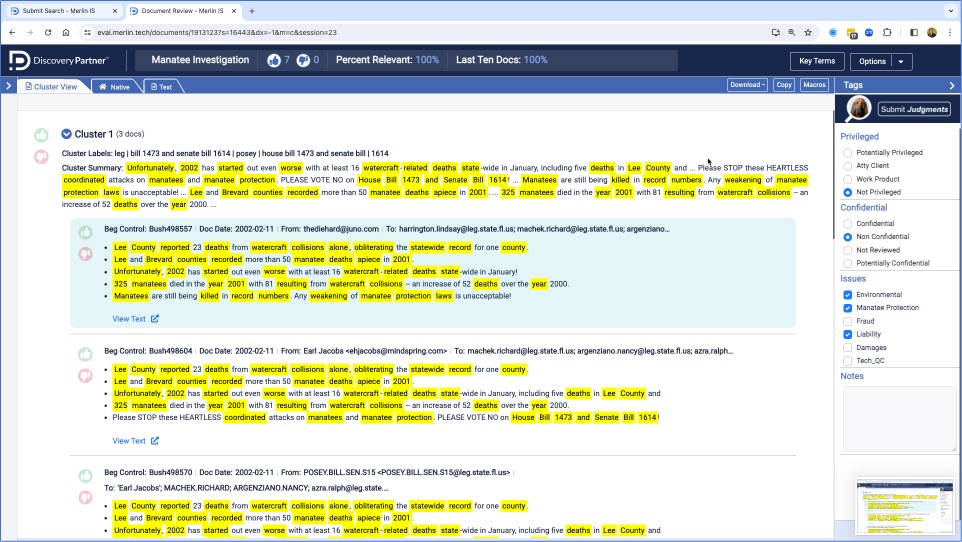
In milliseconds, Sherlock will not only retrieve the 50 most relevant documents but cluster them into groups with like content. For each cluster, Sherlock provides a cluster title (key phrases) and a cluster summary. You can also see a snippet view of each document in the cluster.
Review Individually or By Cluster
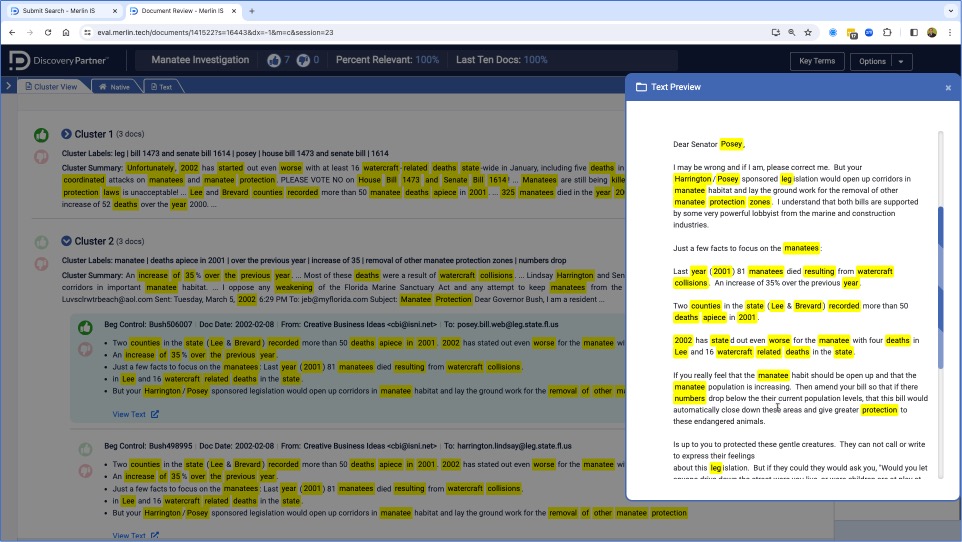
You can view and tag each document individually (text or native view), giving Sherlock a Thumbs Up or Down for each. Or, for maximum efficiency, you can scan and review each cluster as a group, sending relevant documents to your folder and dismissing the irrelevant ones. Both signals improve Sherlock’s training as it continues its continuous learning process.
Limit Review to Selected Documents (Review Sets)
Narrow down your review population by placing selected documents in a special “Scope Folder.” Set up a Sherlock review process that limits the documents returned to those in the Scope Folder. Train using initial documents of interest. Sherlock will bring back others in relevance order that come from your scope folder.
We use similar technology for TAR reviews. Once the review population is foldered, the TAR review focuses on the documents in the folder but uses Sherlock’s CAL capabilities to return the most likely relevant to the review team. Unlike most other CAL algorithms, Sherlock can rerank your population in seconds, ensuring that the reviewers get the most efficient ranking with each document they review.
Using Freeform Search
As an powerful but simple alternative to keyword or Boolean search, we developed our unique Freeform Search, which uses AI to find relevant documents that most closely resemble your search statement. Instead of worrying about keyword syntax, simply paste in a statement similar to your desired results or enter as many relevant terms as come to mind.
Don’t worry about syntax, punctuation or even term order. You can even ignore stop words or terms that likely don’t relate to your inquiry. When you click search, an algorithm will analyze your search statement and find more relevant documents for review.
Use Relevance (High to Low) as your sort order. Specify the top number of results desired. Once you have reviewed your results, send the top candidate on to Sherlock to find even more relevant results or start a CAL review.
Paste in the Text of a Request with Freeform Search
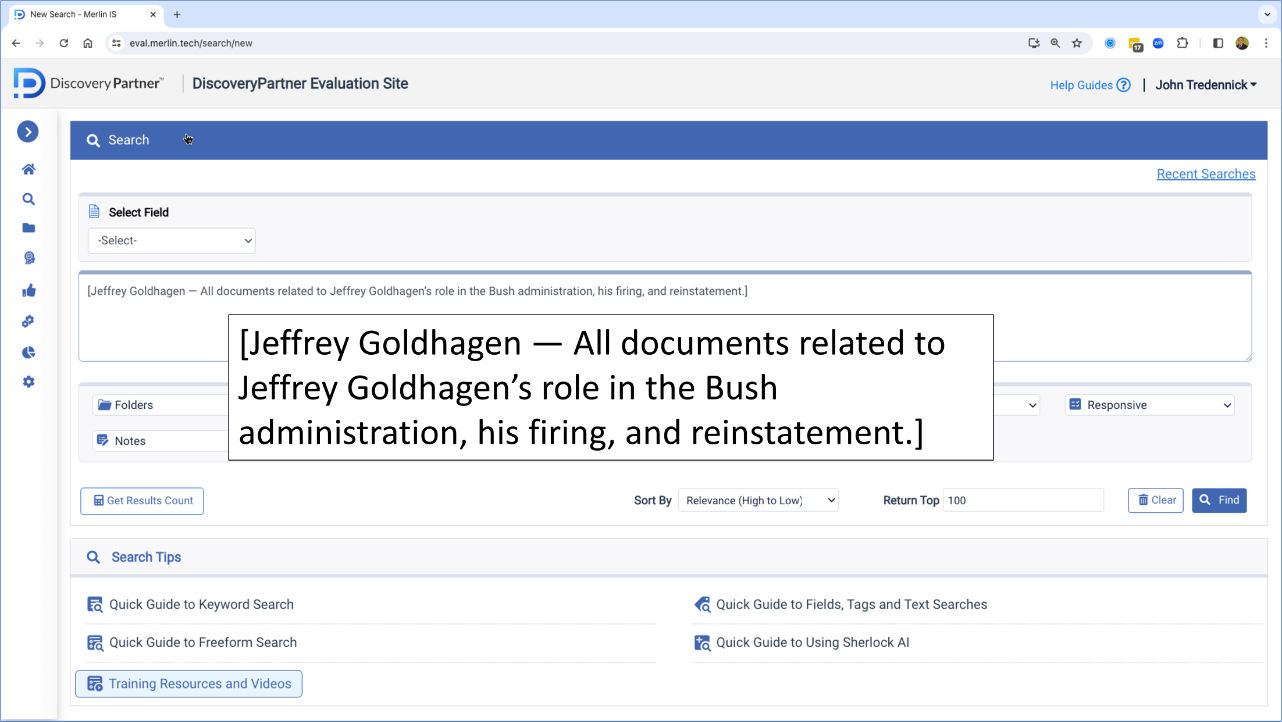
Rather than struggle with Boolean syntax, just enter your request as a Freeform Search. Sherlock will analyze the key terms in the request and find documents that are most relevant to your search. Search by Relevance (High to Low) and select the number of top results to review.
Enter Keywords for Algorithmic Search

You can also enter as many keywords as you like for an algorithmic search. In milliseconds, Sherlock will analyze the documents and bring back the ones that are most like your aggregated terms. Don’t worry about a term with no hits. Sherlock brings back the ones with the largest set of hits for review.
View Results in Snippet View

Choose our unique Snippet View to see your results. We extract key passages from each document to display along with selected metadata to give you a quick idea about search results. If these seem to be on point, tag them as a group, copy them to a folder or send them on for Sherlock to Analyze (which we discuss next).
Using Generative AI to Analyze and Review Documents
The legal industry is witnessing a revolution with the adoption of AI in its core functions. There are hundreds, if not thousands, of new software applications using Generative AI. Most use OpenAI’s latest large language model (LLM), GPT 4.0, seemingly locked into one vendor and one model.
We chose a different approach for DiscoveryPartner, our AI-powered ediscovery platform. DiscoveryPartner breaks from this trend, offering an AI-powered ediscovery platform that accesses GenAI products from multiple vendors. Why do this? Because it affords the flexibility to use the best, most cost-effective LLM for each task required.
Start by using Sherlock to find relevant documents for analysis and review. Then use our GenAI algorithms to read, analyze, summarize, classify and report on their contents.
We are enhancing our GenAI capabilities by the day. But here is how you can use LLMs to analyze and report on your documents.
1. Create a New GenAI Project
Start by creating a new Analyze folder and copying documents into it. For best results, limit the number of documents selected to less than a thousand. For all their analytical power, LLMs are limited in the number of documents they can analyze at a time. While we create summaries to increase the number of documents that can be handled and provide ways for the LLM to review additional summaries at your request, there are practical limits to the process. It is best to start the process with the most important documents for your analysis.
Each Analyze folder includes a project dashboard. Set up optional charts to provide an overview of your documents. Then determine which users or user groups can access the project. Each project is locked down by default to the person who created it unless shared further.
Sherlock Analyze: Project Folder
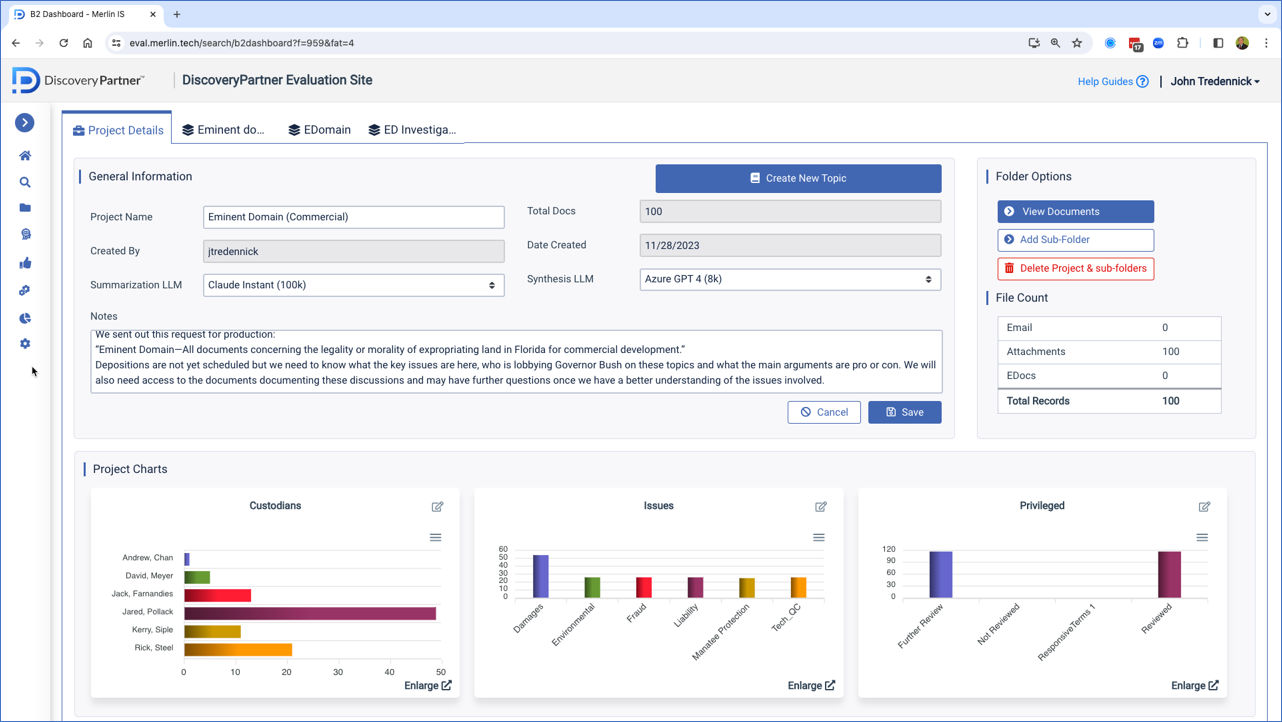
Once you find relevant documents, send them to an Analyze folder for summarization, analysis and reporting. Sherlock Analyze is a multi-LLM (Large Language Model) system that will read, summarize, analyze and rank your documents (in seconds rather than days or weeks). It will then create a report to answer your questions about those documents.
Share Your Analyze Project
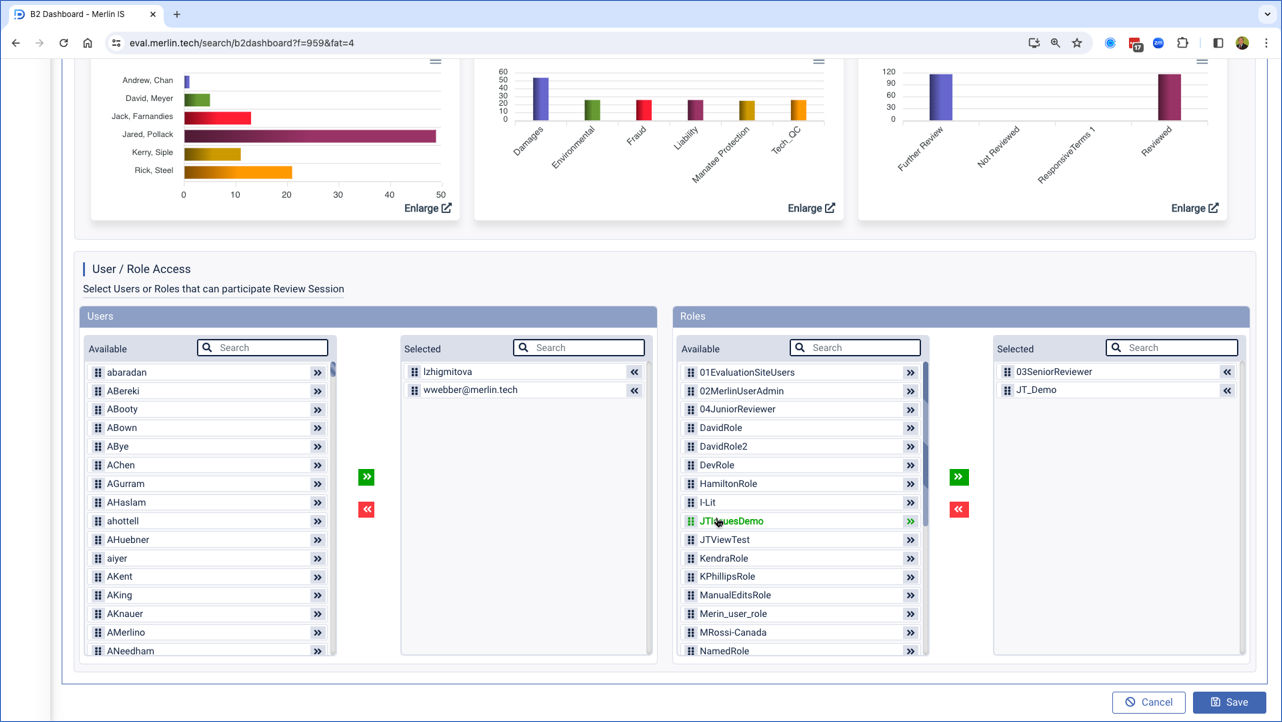
As is true across the rest of DiscoveryPartner, you can share a Sherlock Analyze project with other individuals or roles (security groups) or keep it private for your own work. Just select when you create the initial Analyze folder or from the project dashboard.
2. Create a Topic
Start your analysis by creating a topic prompt. A topic prompt has two purposes: 1) To direct the LLM to analyze and summarize the selected documents; and 2) To answer your initial question (prompt).
Select an appropriate LLM for document summaries and for synthesis (reporting across the selected documents).
Once you click submit, the selected LLMs will start analyzing documents in the project folder and preparing its answer to your topic question. The process will be completed in minutes.
Creating a First Topic
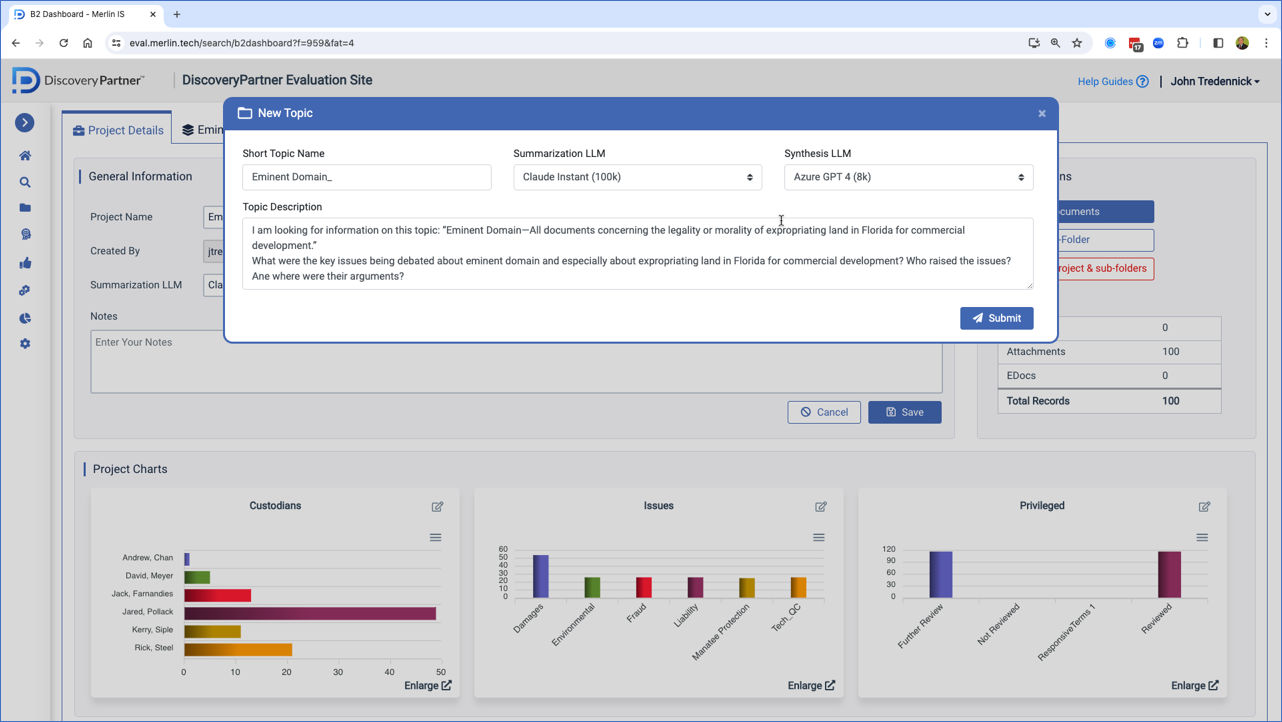
Start with a new topic. Topics are important because they affect how Sherlock summarizes the documents in the folder. The summary is based in part on the information described in the topic. The first question is designed to frame how the documents are summarized but you can also include questions for analysis.
Sherlock Summaries and Analysis
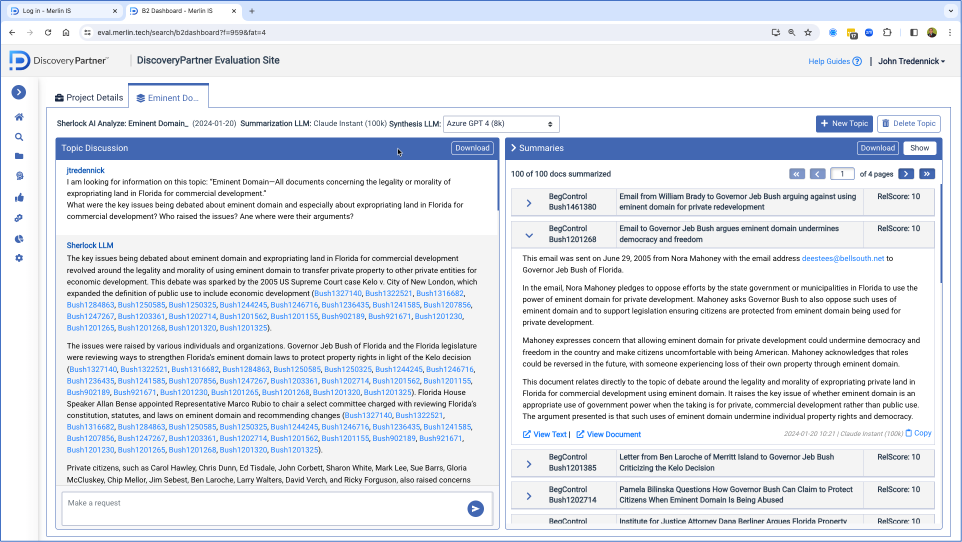
In seconds Sherlock will read, analyze, summarize, rank and create titles for each of the documents in your project folder. Then Sherlock will synthesize across the documents and prepare a report to answer your questions. It can do this work in a fraction of the time it would take a human to do it and for a fraction of the cost.
LInking Back to Source Documents
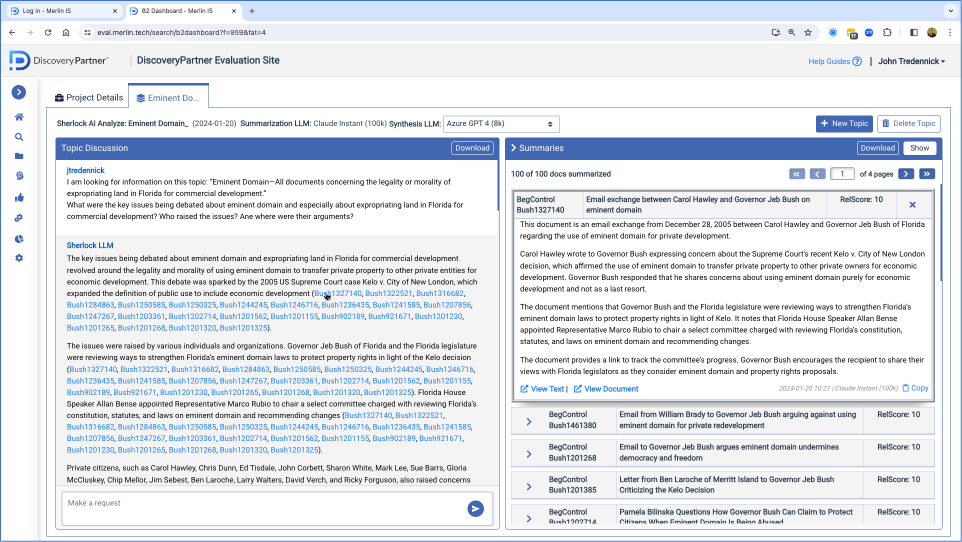
Sherlock provides links to the summaries used to prepare its answers. Click on any of the document links to view the summary information. From there you can easily view the document text and the native document itself.
3. Continue Your Investigation
Once you have an initial answer, you can continue your investigation with additional requests and questions. Ask Sherlock to provide formatted answers (headings, bullets, numbered lists) or create a table to display its answer.
Click on document links to see sources for Sherlock’s statements.
Creating a Timeline
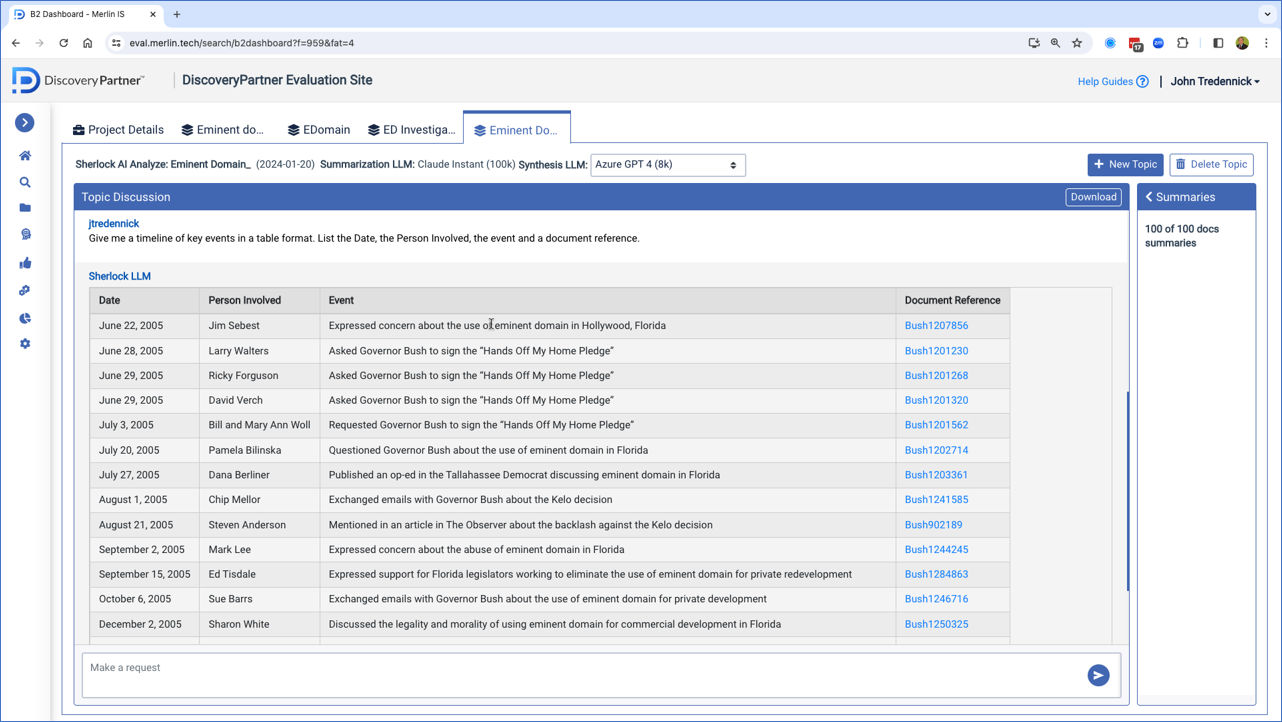
Create a timeline of key events and have Sherlock format it into a table with links to the source document summaries. Do this in seconds rather than hours or days.
Key People to Interview
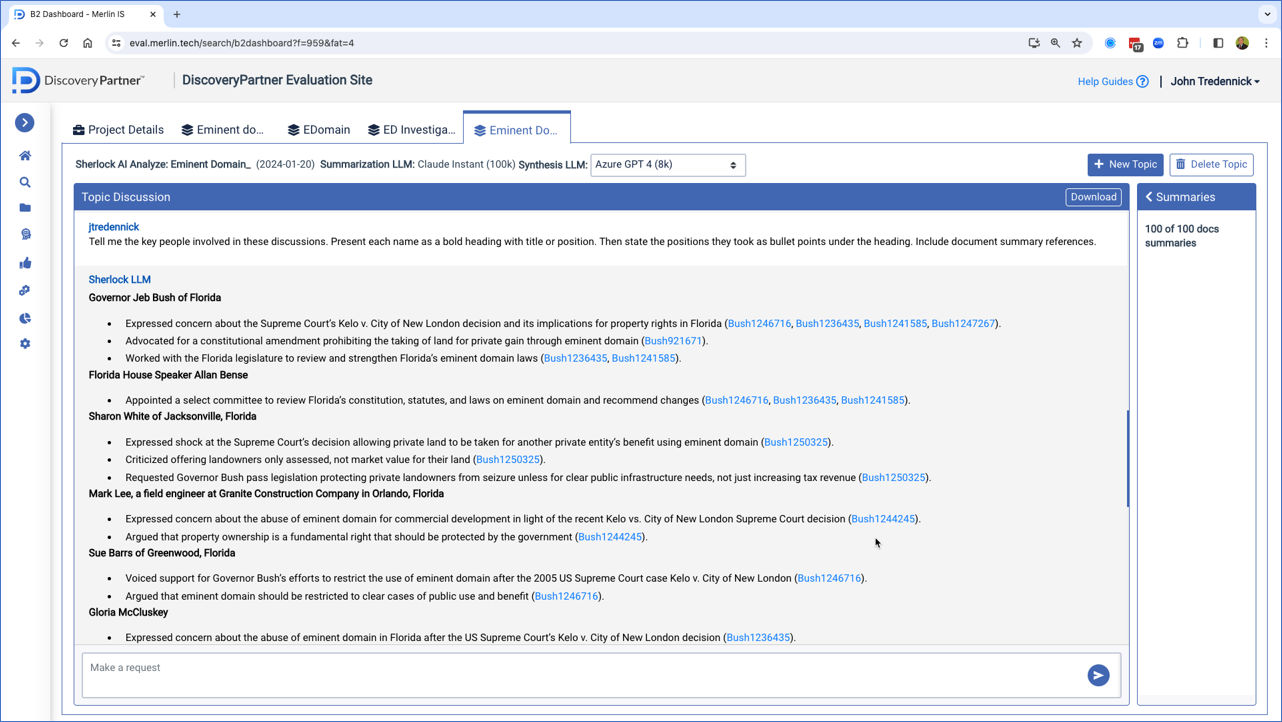
Ask Sherlock to provide a list of key witnesses to interview or depose. Sherlock won’t take your depositions for you but he will give you ideas for topics to cover, with links to the supporting documents.
Key Issues Report
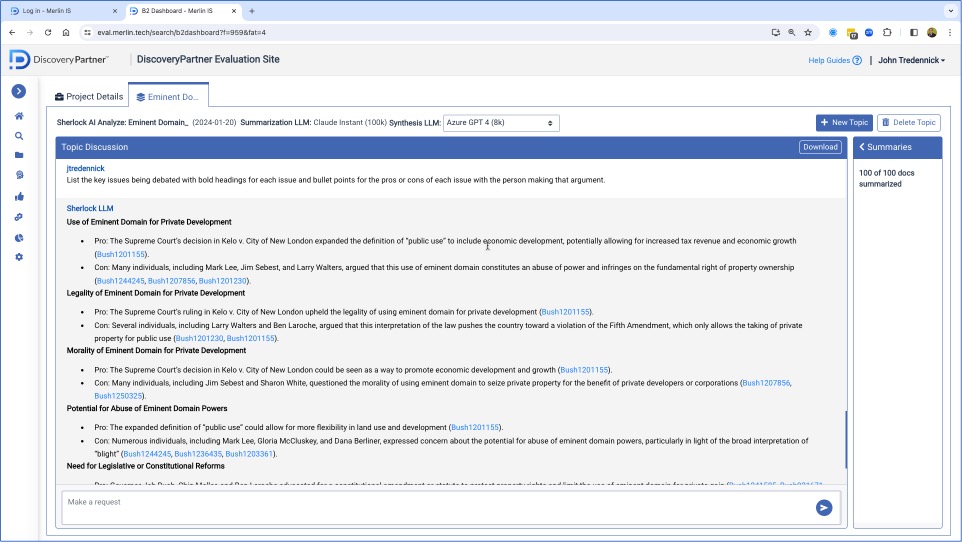
As an alternative, ask Sherlock for a report on the key issues involved in this dispute. Have Sherlock create bold headings for the issues and bullet points for the pros and cons being debated.
4. Create New Topics or New Project Folders
As your investigation progresses, create new topics involving the same documents. The new topic will typically include new instructions for document summarization, providing additional information from the documents to frame your answers.
You can also create new project folders or subfolders to analyze different document sets on different subjects.
Exploring Transcripts with Generative AI
Depositions and hearing transcripts are a key part of the litigation process but are often overlooked when we talk about ediscovery. You might notice that there is no EDRM stage for depositions, the primary focus is on documents. Transcripts simply don’t fit well into document-centric litigation support systems.
To date, we look to associates and legal assistants to read and summarize transcripts. At an average of 20 pages an hour, that process is time consuming and expensive. What’s worse, all you get is a Word file with statements and page/line references. To view the testimony, you have to find and open the transcript.
With Generative AI, we have a new way to summarize, analyze and review transcripts. To be sure, a large language model like GPT can read and summarize a hearing or deposition transcript in minutes, rather than hours. But why stop there. We can put the summaries online, allowing the reader to jump directly to relevant transcript sections and access the testimony directly.
Here is a look from Merlin’s Lab on how we summarize, search and analyze hearing and deposition transcripts.
Being able to search and ask questions across transcripts takes things to an entirely new level. Clients will not only save substantial amounts on transcript summaries, but even greater amounts when legal teams have to analyze the transcripts and prepare to use them in legal briefs–let alone for hearings and trials. Judges and arbitrators will find these tools invaluable as they try to confirm their memory or notes with actual testimony.